If you are not used to Zoom or would just like additional tips, here are a few good resources.
- First, there’s the basic information I included in Class Policies on the Syllabus:
Zoom Meetings: These will occur every Thursday and whenever meeting in person is not possible.
- Connection/Distraction Issues: Limit environmental distractions as much as possible. When they can’t be avoided, verbal apologies are unnecessary because they may distract others. Please email me in advance or use the chat feature when you expect it to be an issue. If my own Internet connection gets lost, it usually returns in a few minutes, and I will return to our meeting unless we were already wrapping up.
- General Etiquette: Treat the online space like our on-campus space.
- Dress appropriately.
- Pay attention to speakers.
- Be mindful that even private comments will be on-record in the Zoom recording.
2. It’s best to use the Gallery View to see everyone in the class at once. You can switch to the gallery view with the button in the top right corner of the Zoom Room. Remember, a lot of Zoom “buttons” are only visible when you have your mouse over the button area.
3. I usually enable nonverbal feedback. If you’d like to use that, click the “participants” button and use more. Icon pictures are at the Zoom website.
4. There are a ton of fun YouTube videos available on Zoom Etiquette. I think this one is pretty quick, easy, and useful.
5. If you’d prefer a quick and easy list, the TigerLearn Blog for teachers has you covered: https://tigerlearn.fhsu.edu/zoom-etiquette/
6. To be a Zoom expert, you could learn the hotkeys and shortcuts at the Zoom Help Center.
7. Finally, if you find Zoom confusing, the first few minutes of this video show you how to check your audio and video controls and use mute.
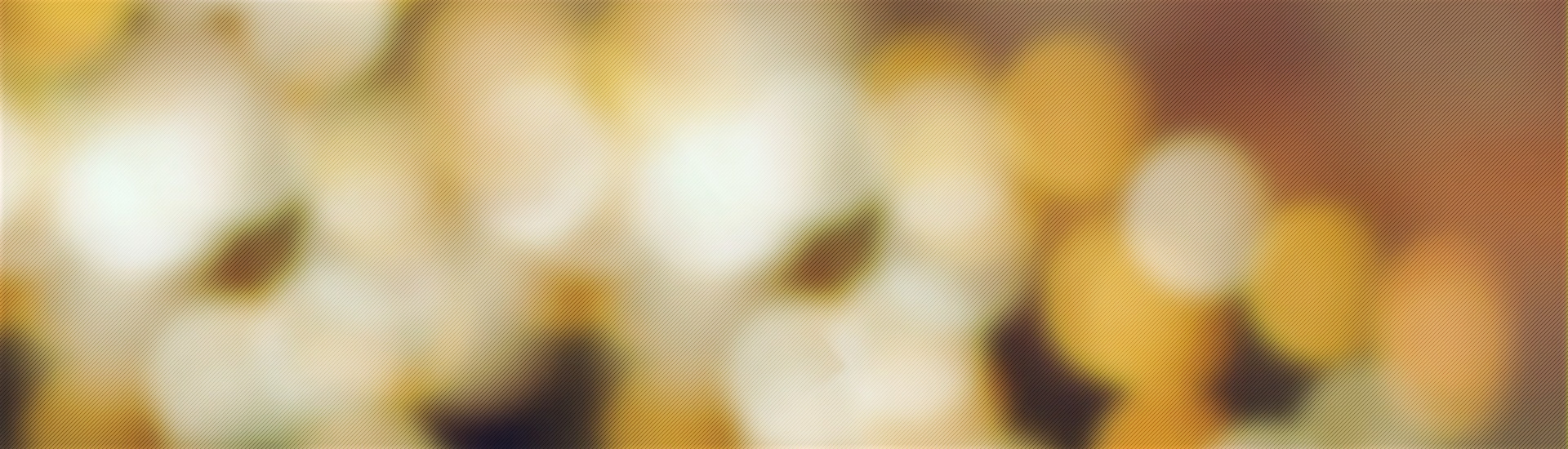

Hi, i think that i noticed you visited my blog thu i goot here to reurn the prefer?.I amm tryiung too findd issues to improve mmy website!I
guesws its adequate to make usee oof sopme oof yoour concepts!!
Herre is my blkog post; phim guru xxx